Developer Guide
- Introduction
- Acknowledgements
- Setting up, getting started
- Design
- Implementation
- Documentation, logging, testing, configuration, dev-ops
- Requirements
- Instructions for manual testing
- Appendix: Planned enhancements
- Appendix: Won’t Fix / Out of Scope
- Appendix: Effort
- Appendix: Glossary
Introduction
TechTrack is a powerful internship/job tracking application that combines the flexibility of a Command Line Interface (CLI) with the benefits of a Graphical User Interface (GUI). Designed for computing students and professionals, TechTrack helps you manage your internship/job search project by tracking deadlines and information regarding various roles. Its CLI interface is optimized for speed, efficiency, and ease of use, making it a valuable tool for students who are already familiar with CLI environments.
Technologies
The TechTrack software application is developed using Java 11 and employs JavaFX for constructing its graphical user interface. Gradle serves as the project management and build tool. JUnit is utilized for conducting software testing.
Acknowledgements
This project is based on the AddressBook-Level3 project created by the SE-EDU initiative.
Third-party software used in this project:
Images used:
- Application icon from PNGEgg
- Contact icon for
viewcommand from icons8 - Details icon for
viewcommand from icons8
Formatting of Developer Guide is adapted from:
Setting up, getting started
Refer to the guide Setting up and getting started.
Design
.puml files used to create diagrams in this document can be found in
the diagrams folder. Refer to the PlantUML
Tutorial at se-edu/guides to learn how to create and edit
diagrams.
Architecture
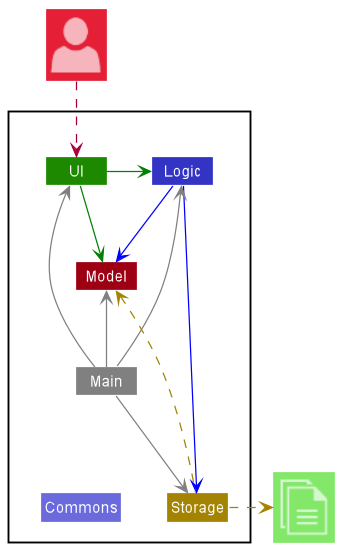
The Architecture Diagram given above explains the high-level design of the App.
Given below is a quick overview of main components and how they interact with each other.
Main components of the architecture
Main has two classes
called Main
and MainApp. It
is responsible for,
- At app launch: Initializes the components in the correct sequence, and connects them up with each other.
- At shut down: Shuts down the components and invokes cleanup methods where necessary.
Commons represents a collection of classes used by multiple other components.
The rest of the App consists of four components.
-
UI: The UI of the App. -
Logic: The command executor. -
Model: Holds the data of the App in memory. -
Storage: Reads data from, and writes data to, the hard disk.
How the architecture components interact with each other
The Sequence Diagram below shows how the components interact with each other for the scenario where the user issues
the command delete 1.

Each of the four main components (also shown in the diagram above),
- defines its API in an
interfacewith the same name as the Component. - implements its functionality using a concrete
{Component Name}Managerclass (which follows the corresponding APIinterfacementioned in the previous point.
For example, the Logic component defines its API in the Logic.java interface and implements its functionality using
the LogicManager.java class which follows the Logic interface. Other components interact with a given component
through its interface rather than the concrete class (reason: to prevent outside component’s being coupled to the
implementation of a component), as illustrated in the (partial) class diagram below.
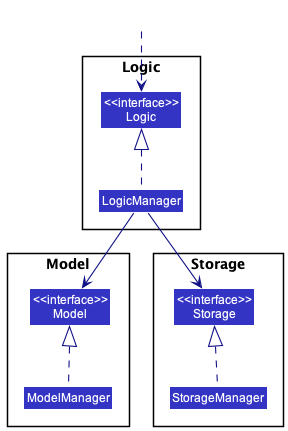
The sections below give more details of each component.
UI component
The API of this component is specified
in Ui.java
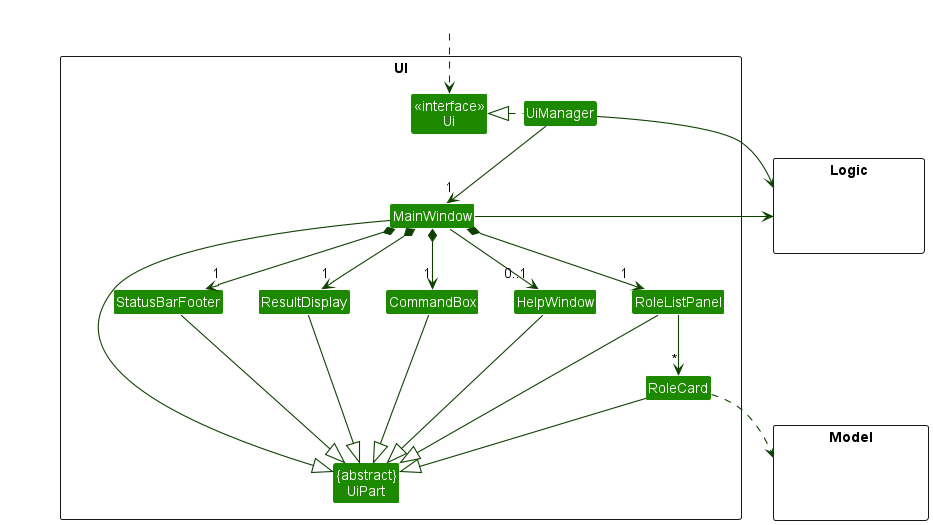
The UI consists of a MainWindow that is made up of parts e.g.CommandBox, ResultDisplay, RoleListPanel
, StatusBarFooter etc. All these, including the MainWindow, inherit from the abstract UiPart class which captures
the commonalities between classes that represent parts of the visible GUI.
The UI component uses the JavaFx UI framework. The layout of these UI parts are defined in matching .fxml files that
are in the src/main/resources/view folder. For example, the layout of
the MainWindow
is specified
in MainWindow.fxml
The UI component,
- executes user commands using the
Logiccomponent. - listens for changes to
Modeldata so that the UI can be updated with the modified data. - keeps a reference to the
Logiccomponent, because theUIrelies on theLogicto execute commands. - depends on some classes in the
Modelcomponent, as it displaysRoleobject residing in theModel.
Logic component
API : Logic.java
Here’s a (partial) class diagram of the Logic component:
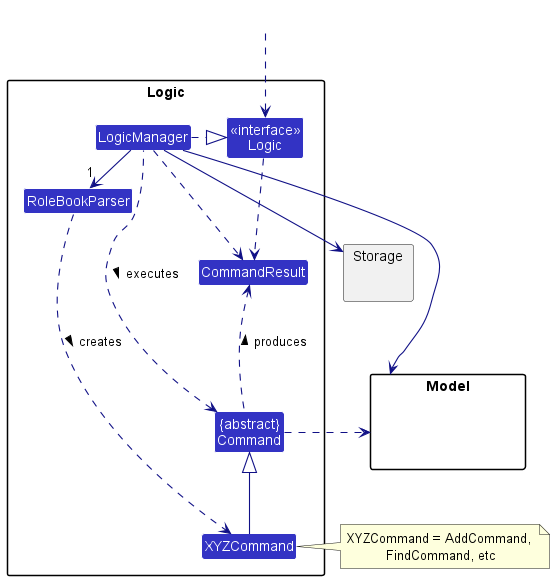
How the Logic component works:
- When
Logicis called upon to execute a command, it uses theRoleBookParserclass to parse the user command. - This results in a
Commandobject (more precisely, an object of one of its subclasses e.g.,AddCommand) which is executed by theLogicManager. - The command can communicate with the
Modelwhen it is executed (e.g. to add a role). - The result of the command execution is encapsulated as a
CommandResultobject which is returned fromLogic.
The Sequence Diagram below illustrates the interactions within the Logic component for the execute("delete 1") API
call.
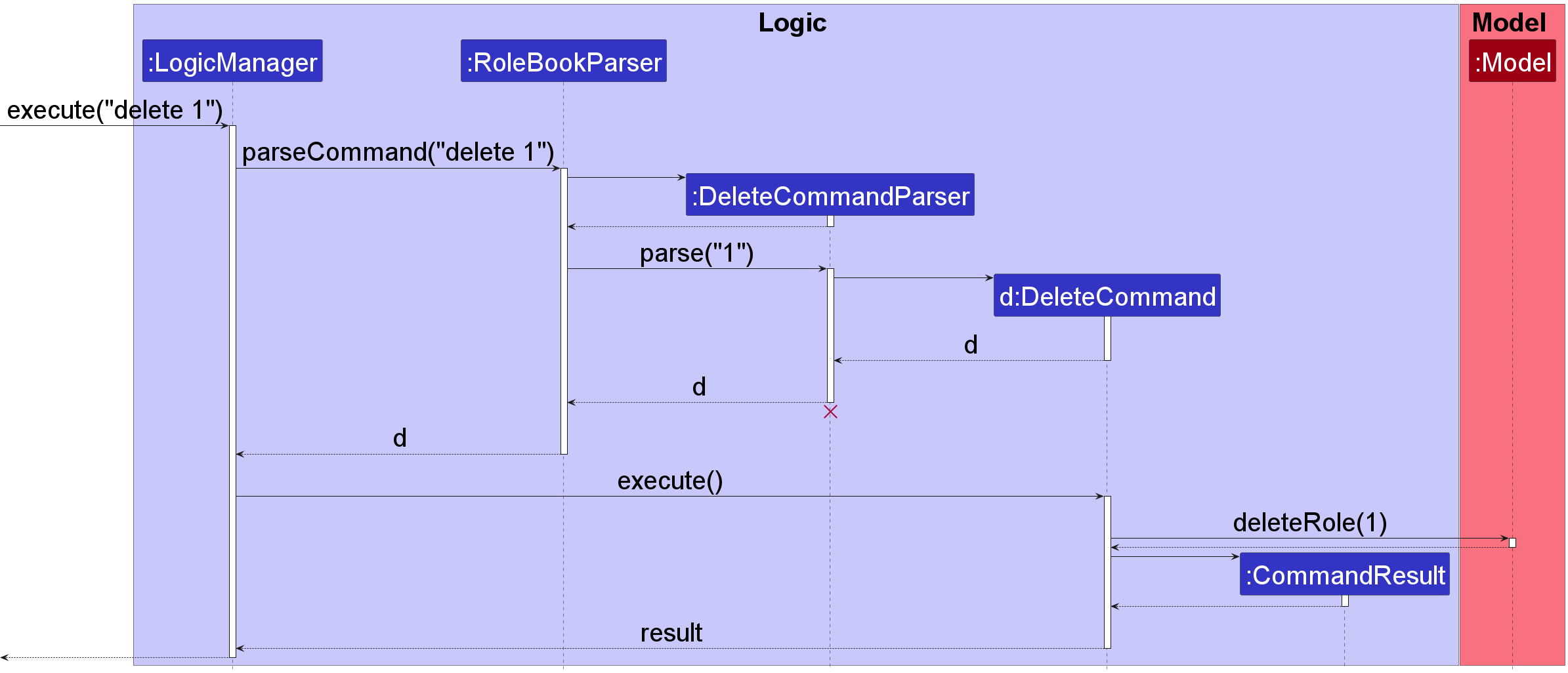
DeleteCommandParser should end at the destroy marker (X) but due to a limitation of PlantUML, the lifeline reaches the end of diagram.
Here are the other classes in Logic (omitted from the class diagram above) that are used for parsing a user command:

How the parsing works:
- When called upon to parse a user command, the
RoleBookParserclass creates anXYZCommandParser(XYZis a placeholder for the specific command name e.g.,AddCommandParser) which uses the other classes shown above to parse the user command and create aXYZCommandobject (e.g.,AddCommand) which theRoleBookParserreturns back as aCommandobject. - All
XYZCommandParserclasses (e.g.,AddCommandParser,DeleteCommandParser, …) inherit from theParserinterface so that they can be treated similarly where possible e.g, during testing.
Model component
API : Model.java
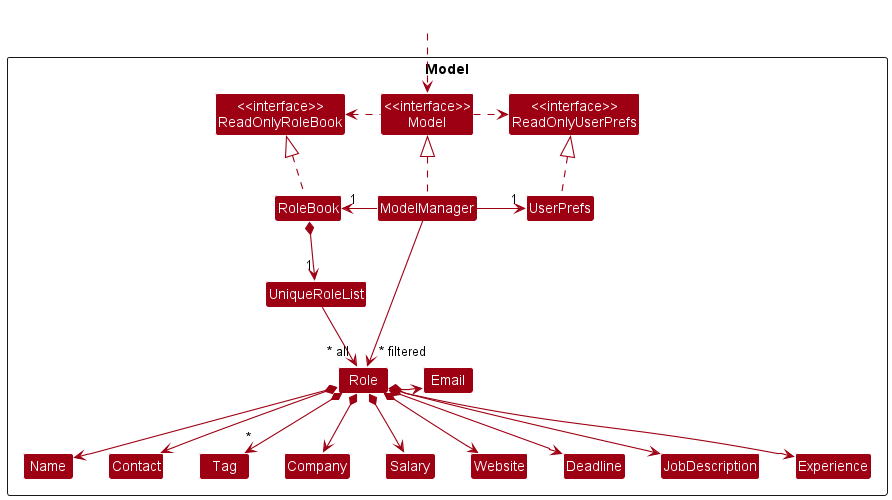
The Model component,
- stores the role book data i.e., all
Roleobjects (which are contained in aUniqueRoleListobject). - stores the currently ‘selected’
Roleobjects (e.g., results of a search query) as a separate filtered list which is exposed to outsiders as an unmodifiableObservableList<Role>that can be ‘observed’ e.g. the UI can be bound to this list so that the UI automatically updates when the data in the list change. - stores a
UserPrefobject that represents the user’s preferences. This is exposed to the outside as aReadOnlyUserPrefobjects. - does not depend on any of the other three components (as the
Modelrepresents data entities of the domain, they should make sense on their own without depending on other components)
Tag list in the RoleBook, which Role references. This allows RoleBook to only require one
Tag object per unique tag, instead of each Role needing their own Tag objects.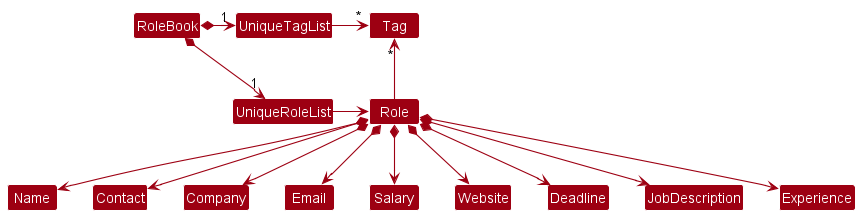
Storage component
API : Storage.java
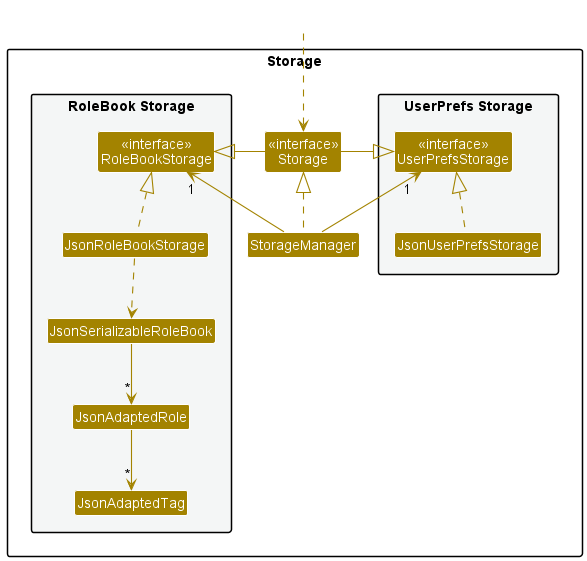
The Storage component,
- can save both role book data and user preference data in json format, and read them back into corresponding objects.
- inherits from both
RoleBookStorageandUserPrefStorage, which means it can be treated as either one (if only the functionality of only one is needed). - depends on some classes in the
Modelcomponent (because theStoragecomponent’s job is to save/retrieve objects that belong to theModel)
Common classes
Classes used by multiple components are in the seedu.RoleBook.commons package.
Implementation
This section describes some noteworthy details on how certain features are implemented.
Add Command
The add command is used to create a new role in TechTrack and set the necessary fields for that role,
namely they are the: Name, Contact, Email, Company, Job Description, Tag, Website, Salary, Deadline,
Experience fields. Note that the Tag field is not necessary, while the rest of the fields are necessary for the
command to work.
The format for the add command can be
seen here.
When add ... string is inputted, the UI calls the LogicManager. LogicManager then calls the RoleBookParser to
parse the
input. An instance of the AddCommandParser to parse the args is created through the respective static
ParserUtil functions. In addition, if duplicate parameters are inputted (e.g. add n/SWE n/Data Analyst), only the last
instance is taken,
similar to how edit is executed.
The AddCommandParser will then create the corresponding Role object, parsing to a AddCommand object it
creates and returns. The LogicManager then executes the AddCommand, which adds the Role to the model.
The following sequence diagram shows how the add command works:
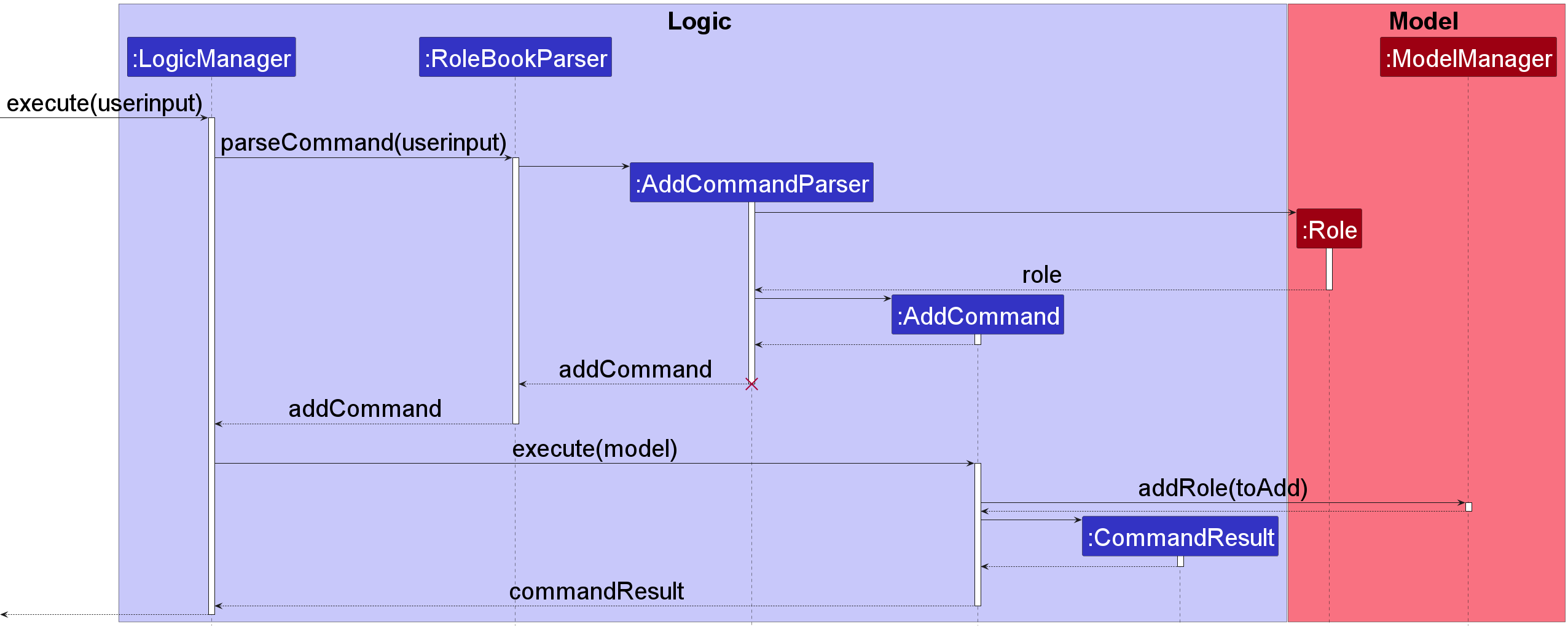
In this diagram,
-
userInputrepresents a valid text representation of anaddcommand. -
toAddrepresents the newly createdRoleobject that will be added into the model.
The following sequence diagram shows how the argument parsing for the add command works:
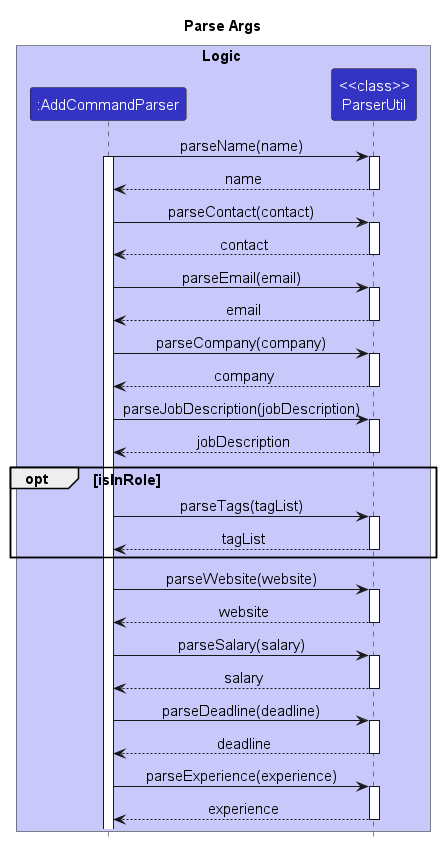
Edit Command
The edit command is used to change the information of an existing role in TechTrack. The fields supported are:
Name, Contact, Email, Company, JobDescription,Tag, Website, Salary,
Deadline and Experience. Note that the Tag field can be inputted with multiple tags (t/java t/python) while the
rest does not.
The format for the edit command can be
seen here.
When edit INDEX ... string is inputted, the UI calls the LogicManager. LogicManager then calls
the RoleBookParser to parse the
input. An instance of the EditCommandParser to parse the INDEX and args is created through the respective static
ParserUtil functions. In addition, if duplicate parameters are inputted (e.g. add n/John n/Tom), only the last
instance is taken,
similar to how add are executed.
The EditCommandParser will then create the corresponding EditRoleDescriptor object, parsing it to a
EditCommand object it creates and returns. The LogicManager then executes the EditCommand, which creates a
Role from the EditRoleDescriptor provided and updates the model with this new Role.
The following sequence diagram shows how the edit command works:
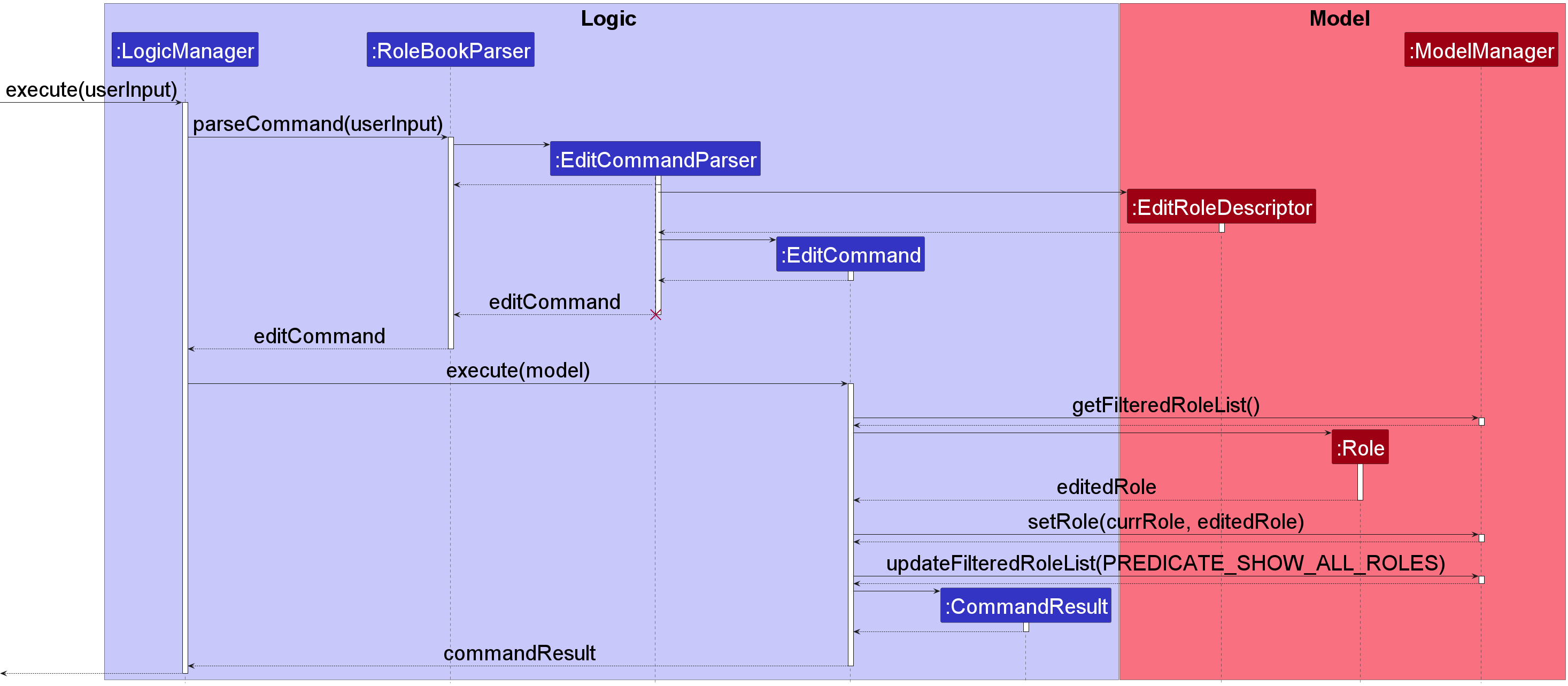
The following sequence diagram shows how the argument parsing for the edit command works:
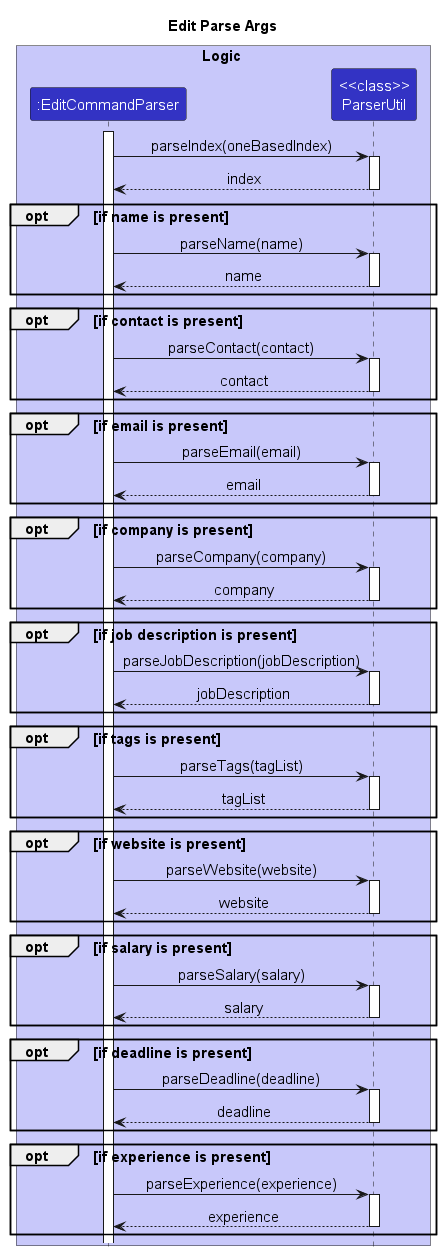
Delete Command
The delete command is used to delete the information of an existing role in TechTrack. The command takes in
an INDEX as argument, which corresponds to the role to be deleted. Note that delete command uses the
FilteredRoleList for deletion, we can therefore delete roles by their index after invoking other commands such as sorting and filtering.
The format for the delete command can be
seen here.
When delete INDEX string is inputted, the UI calls the LogicManager. LogicManager then calls
the RoleBookParser to parse the
input. An instance of the DeleteCommandParser to parse the INDEX is created through the parseIndex static
method in ParserUtil.
The RoleBookParser will instantiate the DeleteCommandParser object and call the parse method with INDEX as arguments.
The parse method will create and return a new DeleteCommand. The LogicManager then executes the DeleteCommand, which deletes and updates
the Role from the Model based on the INDEX.
The following sequence diagram shows how the delete command works:
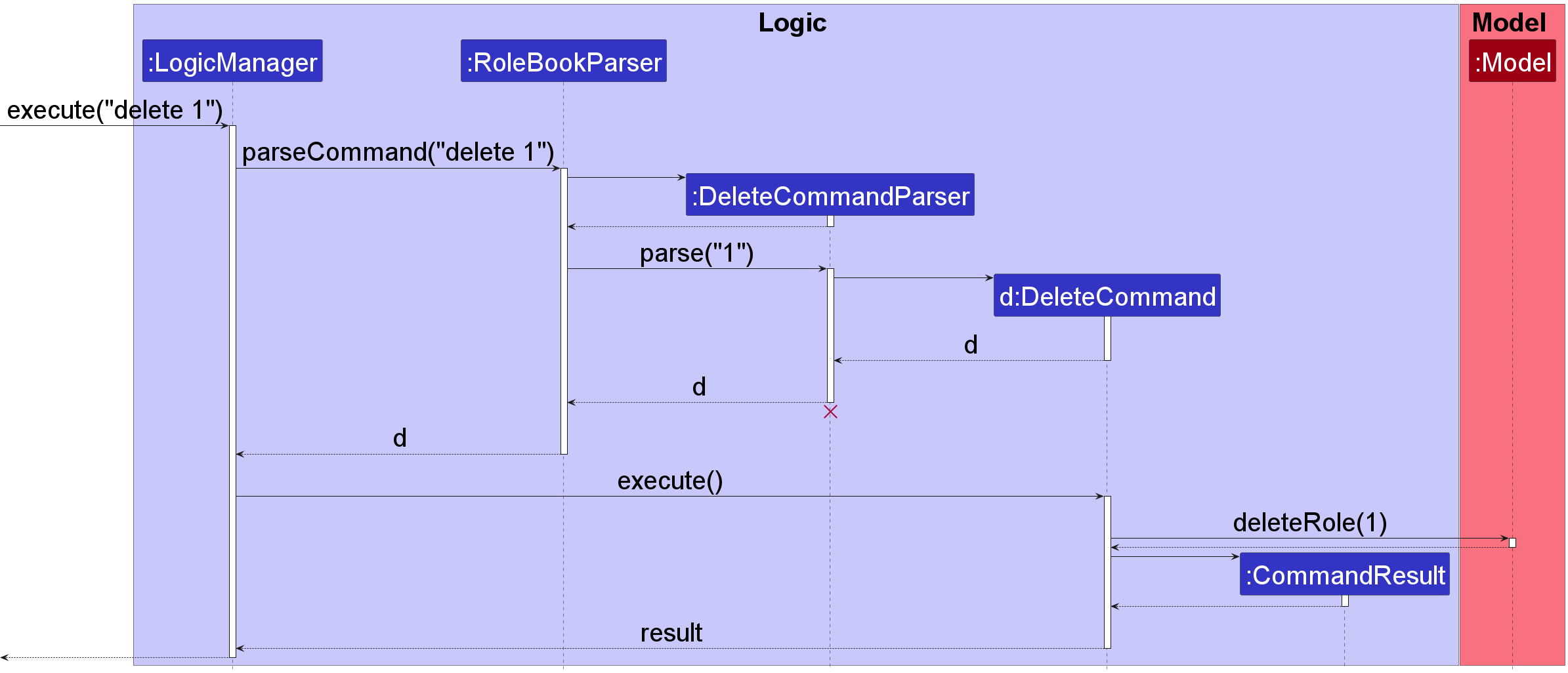
Salary and Deadline Command Feature
The salary command feature is designed to enable the user to sort roles in TechTrack based on their
salaries, in either ascending or descending order.
The salary command accepts input in the format salary ORDER, where ORDER is a string that must be either asc or desc.
The purpose of the ORDER parameter is to specify whether the sorting of roles based on salary should be in ascending
or descending order.
When a user enters the command salary ORDER in the UI, the LogicManager handles the input by calling the RoleBookParser
to parse it. The RoleBookParser then creates an instance of the SalaryCommandParser, which is responsible for parsing the
ORDER of the command using ParserUtil’s parseOrder method. If the input format is invalid, a ParseException is thrown.
The SalaryCommandParser creates a SalaryCommand, which implements the Command interface and uses the Model
interface to sort the roles based on salary. Specifically, the displaySortedSalaryList() method of the Model interface
is used to perform the sorting.
The implementation of the deadline command is similar to that of the salary command, except that the command
keyword is replaced with deadline, and the method of the Model interface used is displaySortedDeadlineList().
This allows for the sorting of roles based on deadline instead of salary.
The following sequence diagram shows how the salary command works:
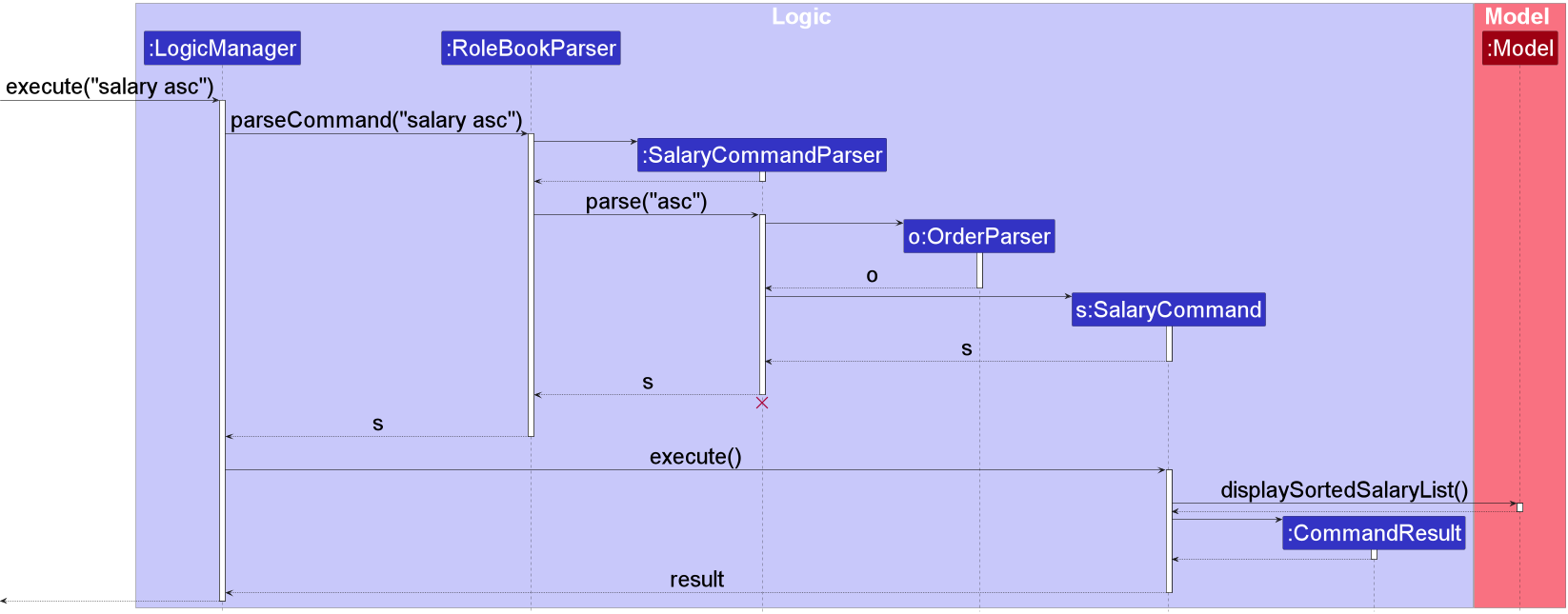
The following sequence diagram shows how the deadline command works:
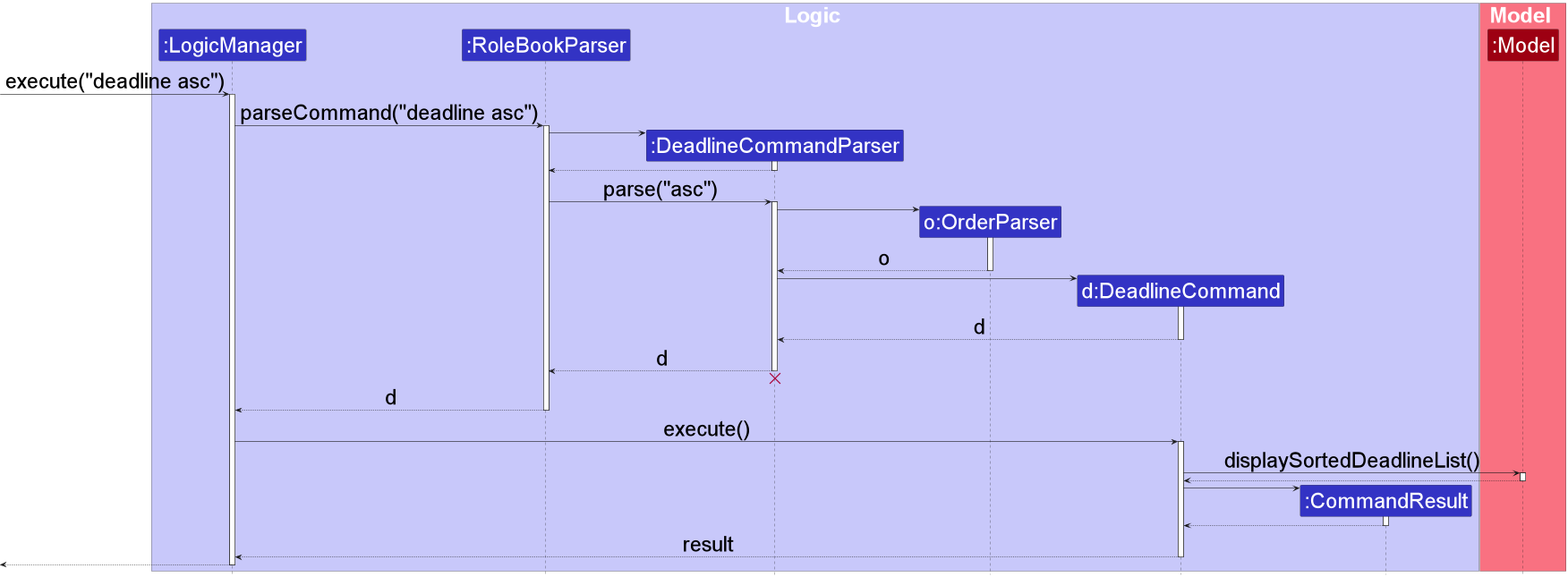
Design considerations:
Aspect: How salary and deadline command executes:
-
Alternative 1 (current choice): Each attribute of a
Rolehas its own specific sorting command (for instance, we have bothsalaryanddeadlinecommands)- Pros: Easy to implement.
- Cons:
- More commands would have to be implemented.
- The user can only sort roles by one attribute at a time.
-
Alternative 2: One sort command with the given attribute (for instance,
sort d/ORDER $/ORDERto sort the roles in TechTrack by deadline first, then salary withsortas the command keyword)- Pros:
- Only one command, which potentially is easier for the user to use.
- User is free to customize the sorting of roles in TechTrack.
- Cons: Implementation would be more complex.
- Pros:
Limitations:
The current implementation of sorting commands would sort the entire roleList in the model. This means that if the user
used a filtering command like name followed by executing deadline, it would appear as if only the filtered roleList
is sorted. However, in fact, the entire roleList is sorted.
Company Command Feature
The proposed Company Command feature allows the user to filter companies based on a given keyword. This enables the user to filter the role list by company which shows all roles pertaining to a certain company.
Given below is an example usage of how CompanyCommand and its dependencies is being used in the following steps.
-
The user launches TechTrack, and initializes its role book from preexisting data files.
- The user can choose to use the
Company Commandto filter companies.- The user executes
company {keyword}command to filter roles with the given company name in the form ofkeyword.
- The user executes
-
When
company {keyword}is inputted, the UI calls theLogicManagerwhich then calls theRoleBookParserto parse the input. This then creates an instance of theCompanyCommandParserto parse the keyword. -
Invoking the parse method of
CompanyCommandParsercreates aCompanyContainsKeywordsPredicateobject that implements thepredicate<Role>interface.CompanyContainsKeywordsPredicateis used to check if any of the company field of the rolelist contains the keyword. If any of the inputs formats are invalid, aParseExceptionwill be thrown. -
The
CompanyCommandParserthen creates aCompanyCommandwhich usesModelinterface’sModel#updateFilteredRoleList()to filter the roles based on thepredicate, which in this case is the keyword. -
LogicManagerexecutes the returnedCompanyCommandand updates the filtered role list inModel. Subsequently, theCommandResultis returned.
The following sequence diagram shows how the company command works:
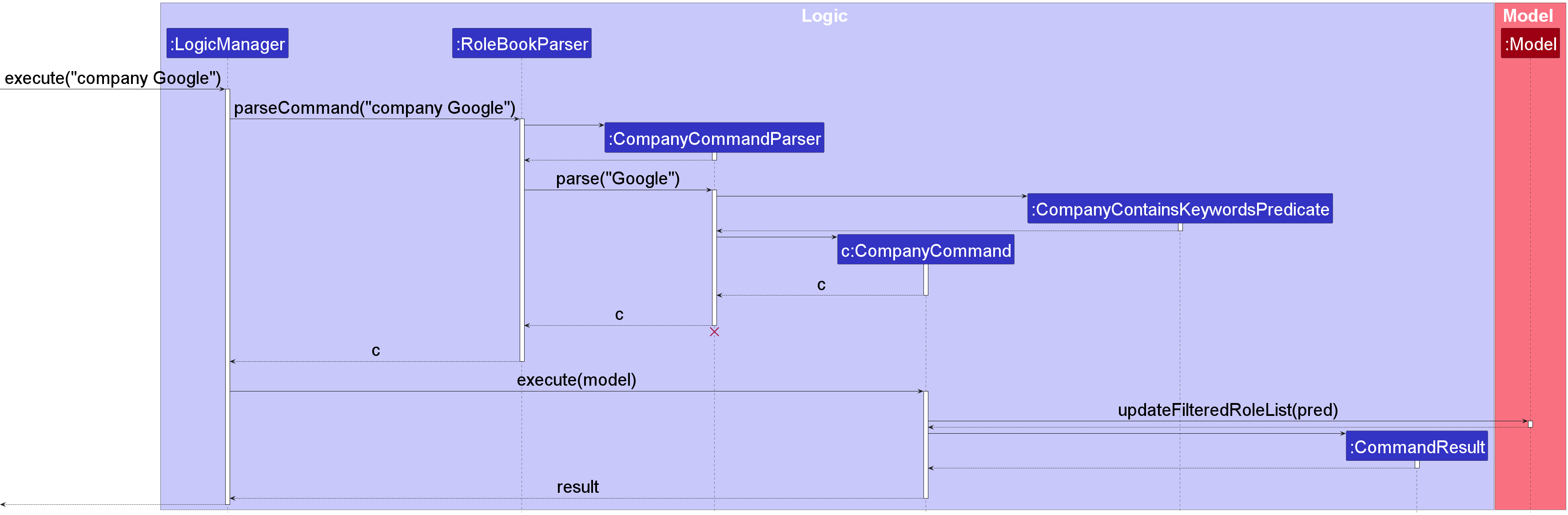
Design considerations:
Aspect: How Company Command executes:
-
Alternative 1 (current choice): Filter roles that contain the keyword in the company field.
- Pros: Easy to implement.
- Cons: More CLI arguments need to be added if more attributes are needed to filter the list.
-
Alternative 2 (alternative choice): Filter roles by extending a generic find command.
- Pros: Less confusing for the user, as all filtering will be done using a single command. e.g. find c/Google
- Cons: Harder to implement, and the addition of multiple parameters may be confusing too.
Limitations:
The keyword used to filter the roles in the Company Command must contain at least one non-space character and filtering
is not case-sensitive.
E.g.: company Google is equivalent to company google
Tag Command Feature
The TagCommand feature allows the user to filter tags based on a given keyword. The idea is that the user can filter the role list by tag which shows all roles pertaining to a certain tag.
The TagCommand follows a similar structure as CompanyCommand. Replace company with tag
in CompanyCommand for how TagCommand functions.
The following sequence diagram shows how the tag command works:
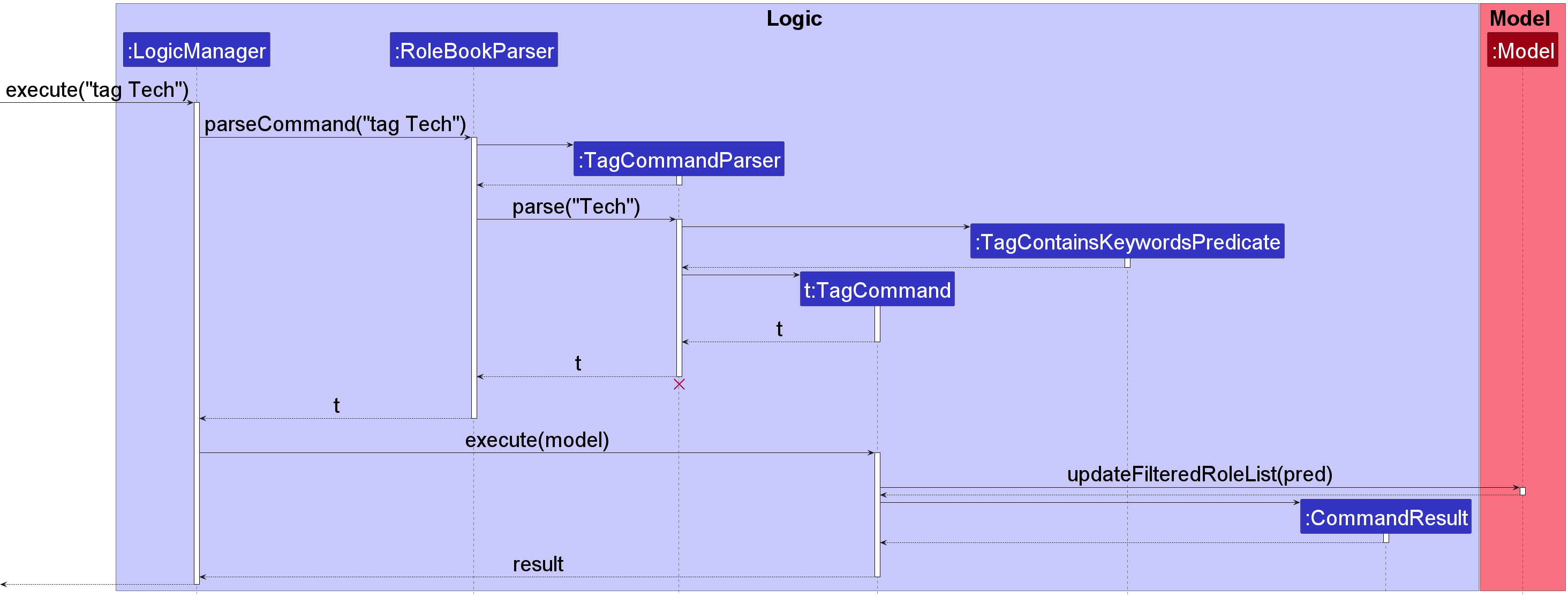
Design considerations:
Aspect: How Tag Command executes:
-
Alternative 1 (current choice): Filter roles that contain the keyword in the tag field.
- Pros: Easy to implement.
- Cons: More CLI needs to be added if more attributes are needed to sort.
Name Command Feature
The proposed NameCommand feature allows the user to filter names based on a given keyword. The idea is that the user can filter the role list by name which shows all roles pertaining to a certain name.
The feature uses operations in the Model interface as Model#updateFilteredRoleList().
The NameCommand follows a similar structure as CompanyCommand. Replace company with name
in CompanyCommand for how NameCommand functions.
The following sequence diagram shows how the name command works:
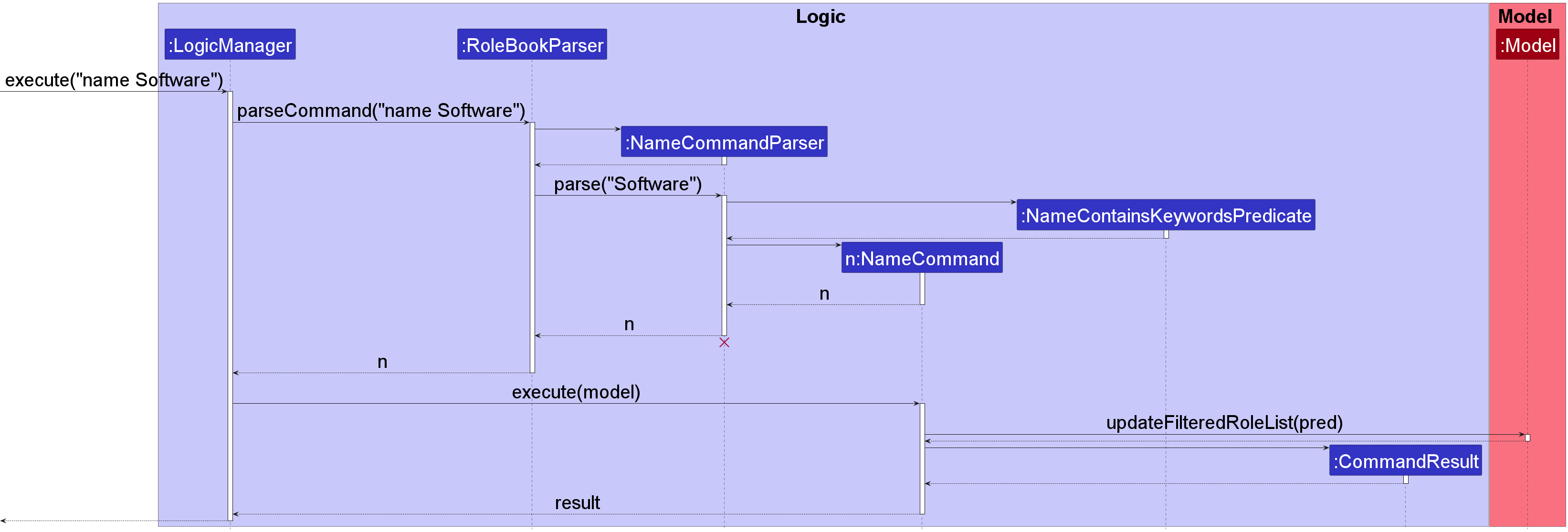
Design considerations:
Aspect: How Name Command executes:
-
Alternative 1 (current choice): Filter roles that contain the keyword in the name field.
- Pros: Easy to implement.
- Cons: More CLI needs to be added if more attributes are needed to sort.
View Command Feature
The view command allows the user to view more details about a specific role. We decided to hide
less important details regarding a role, and only show certain important details like Name, Company, Salary, Deadline,
and experience in the list of role cards on the UI. The user can then use the view command to view all details of
a role.
The view command does not affect the role book in any way. In other words, it does not add/edit/delete any roles in the role book.
An example usage of the View command is given below:
- The user launches the application for the first time. The RoleBook will be initialized with the current role book.
- The user can use the
viewcommand to show more details pertaining to a role.- The user executes
view 1to view details regarding the first role.
- The user executes
The following sequence diagram shows how the view command works:
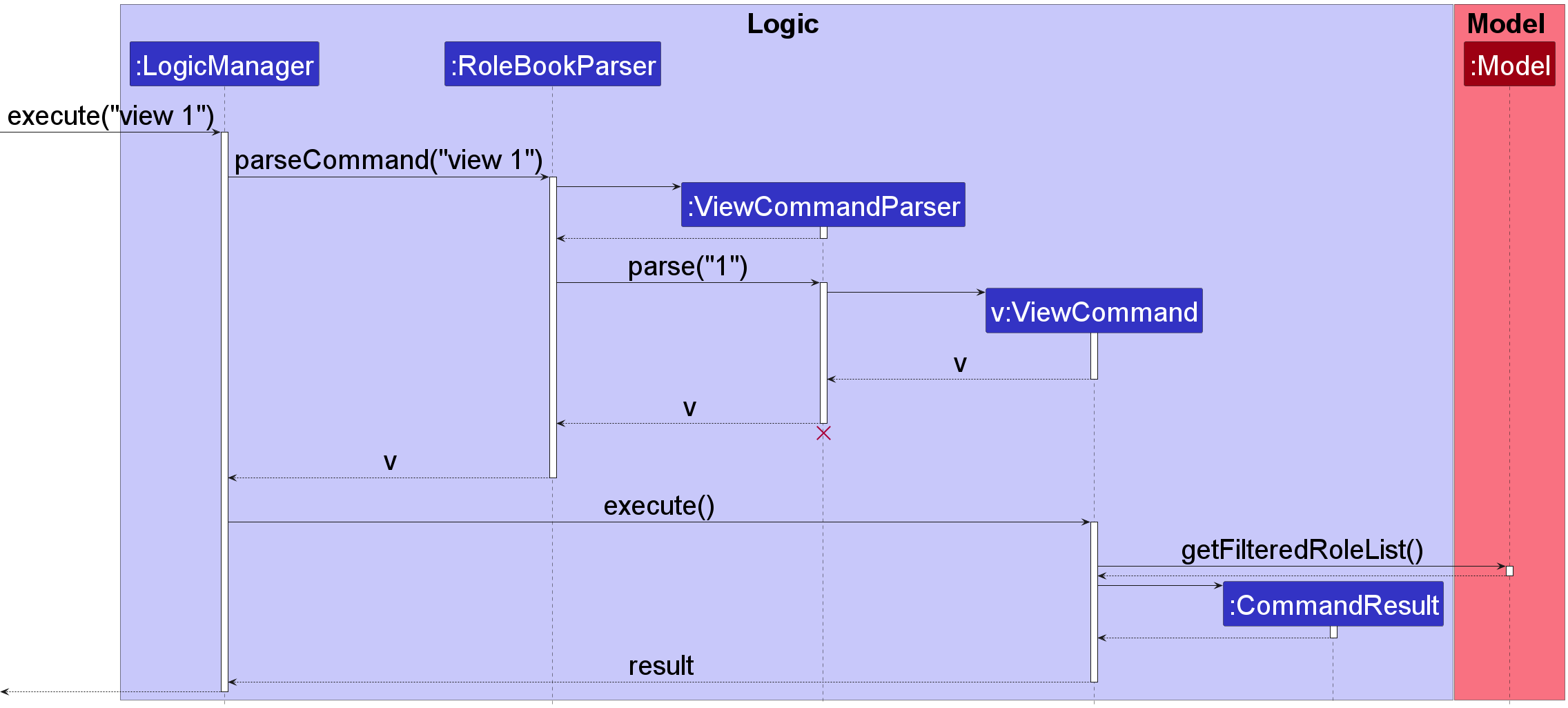
Design considerations:
Aspect: How the view command executes:
Use ResultDisplay as a placeholder, changing the children node of ResultDisplaybased on the CommandResult given
(in this case, the view command should make ResultDisplay render a custom display). To do so, we can change
CommandResult.java
to be a generic class that stores an object T. Then, we can modify the executeCommand method
in MainWindow.java
to show different displays based on the object T. For instance, if the object T is a String, we render the
output as per normal. However, if the object T is a Role, we can render a custom display instead.
- Pros: Provides an easy and extendable way to create custom views
- Cons: Need to refactor some UI code and
CommandResult.javaclass
(This idea was inspired from FoodRem but the implementation is done by ourselves).
UI Enhancement
TechTrack’s UI components are highlighted below:
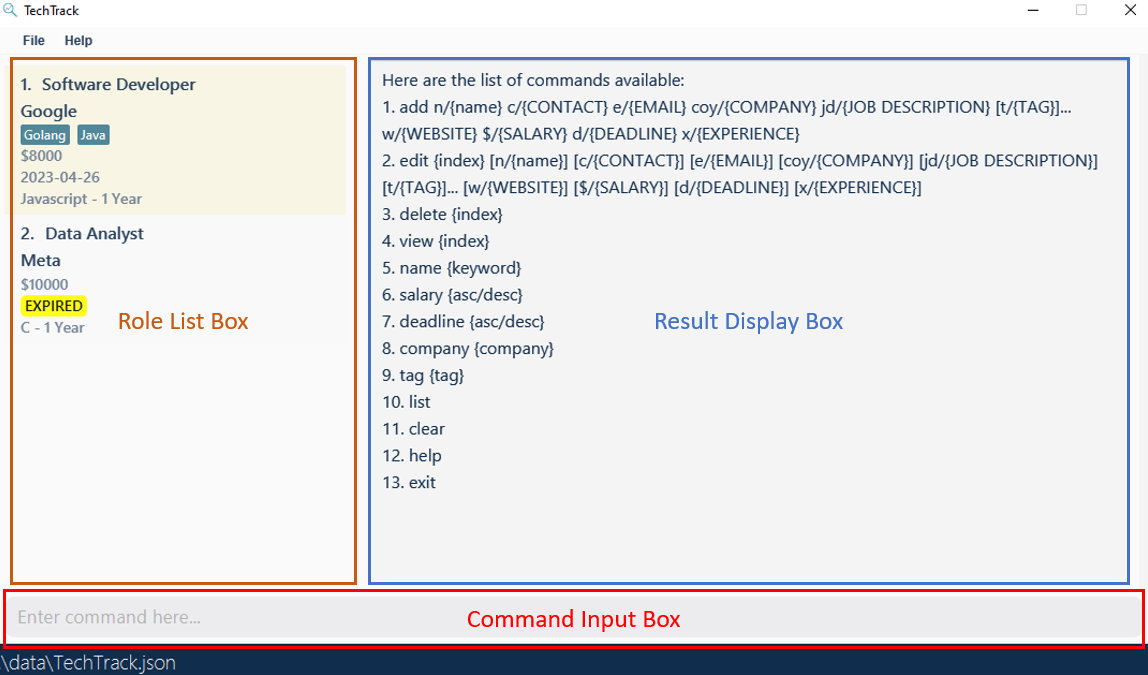
The main window comprises three key components: namely the Command Input Box located at the bottom half,
the Role List Box on the left half, and the Result Display Box on the right half. The Command Input Box provides users
with a text field to input their commands, and it remains unchanged every time it is rendered. The Role List Box displays
a list of roles, which may differ in number, but it is rendered using JavaFX’s ListView component. Thus, executing a
command allows for straightforward updates to these two components.
This is not the case for Result Display Box, as we might potentially need to render different types of displays
based on the command given. Hence, the original Result Display box, which was simply a TextArea JavaFX object,
was refactored to support custom displays.
What was refactored
The ResultDisplay
component was changed from a TextArea object to a VBox object. Both of these are JavaFX Node objects. A method
named place was created, which takes in a JavaFX node object, clears all children nodes in the ResultDisplay and
places the new node in the VBox. This allows us to update the ResultDisplay to support custom displays based on
the command provided.
As mentioned above in the View Command Section, the CommandResult class was also updated to be generic.
This allows MainWindow.java to get different types of output based on the object T of CommandResult. This diagram
illustrates how the MainWindow.java file determines the type of display rendered:
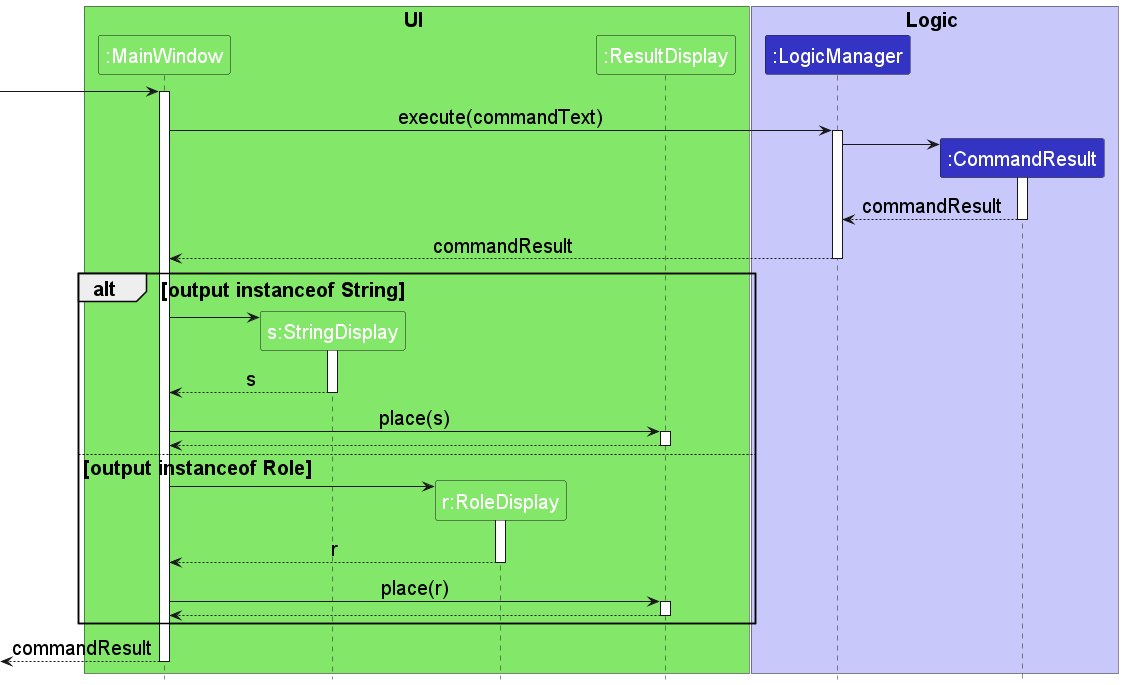
Types of Displays
| Class Name | Description | Commands Using This View |
|---|---|---|
StringDisplay.java |
Renders a String | All commands except view
|
RoleDisplay.java |
Renders a Role | Only the view command |
Possible Future Enhancements
- The render logic to determine which display to render is written in the
executemethod ofMainWindow.java. It could be abstracted out to a new class, namedDisplayManagerfor instance, which handles which display to place underResultDisplay. - The current way of determining which display to render is not very extendible, since we’re using the type
TfromCommandResultto determine that through consecutiveinstanceofstatements. One enhancement we could make is (in addition to point 1), using a common interface to implement the required operations through dynamic binding. One possible way to do this is shown below in the form of a class diagram:
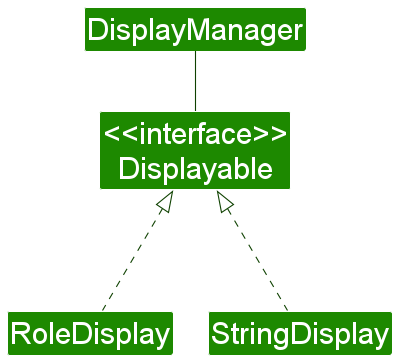
(This idea was inspired from FoodRem but the implementation is done by ourselves).
Documentation, logging, testing, configuration, dev-ops
Requirements
Product Scope
Target user profile:
- The user needs to keep track of multiple job/internship applications from various job sites
- Prefers desktop applications
- Is familiar with CLI and can type fast
- Prefers typing rather than using the mouse
Value Proposition: TechTrack offers a centralized platform that enables users to efficiently manage (add, delete, edit) and search for their desired jobs and internships through both a command line interface with a graphical user interface (GUI). This platform serves as a one-stop-shop for all aspects of the job search process, allowing users to keep track of their job applications, deadlines, and status updates in one convenient location.
User stories
Priorities: High (must have) - * * *, Medium (nice to have) - * *, Low (unlikely to have) - *
| Priority | As a… | I want to… | So that I can… |
|---|---|---|---|
| *** | user | add contacts for roles | save these contacts to the corresponding role and send my application |
| *** | user | add salary for roles | compare the salaries of my roles |
| *** | user | add website for roles | visit the websites of the companies for more information |
| *** | user | add deadline for roles | understand when I need to apply the roles |
| *** | user | add job description for roles | find out more about the role before applying for the role |
| *** | user | add experience | convince my employer about my merits |
| *** | user | add a role to the program | save all roles that I’m interested in applying for |
| *** | user | view all the roles that I have added | view all the roles that I’m interested in |
| *** | user | delete company role | remove roles that might not interest me anymore |
| *** | user | save data | view my roles opportunities even after the application is closed |
| ** | user | find by tags | filter by certain skills or notes of the role |
| ** | user | find by roles | find relevant companies and their respective roles |
| ** | user | sort by salary | know which roles have a higher starting salary |
| ** | user | sort by deadline | know which roles have the most urgent deadlines |
| ** | user | use the UI with ease | perform operations easier |
Use cases
(For all use cases below, the System is the TechTrack and the Actor is the user, unless specified otherwise)
Use case: UC1 - Running TechTrack
Actor: User
MSS:
- User opens the program
- TechTrack shows the list of roles and the list of available commands.
Step 2 is repeated until another command is entered. Use case ends.
Extensions
- 1a. Invalid data detected in the json file.
-
1a1. TechTrack clears that role.
Use case resumes at step 2.
-
Use case: UC2 - Add a role
Actor: User
MSS:
- TechTrack is running (UC1).
- User enters “add” with the required parameters to add a role.
- TechTrack displays success message and the resulting list of roles.
Use case ends.
Extensions
- 2a. Duplicate role detected.
-
2a1. TechTrack outputs error message for duplicate roles.
Use case ends.
-
- 2b. Invalid data detected.
-
2b1. TechTrack outputs error message for invalid data.
Use case ends.
-
Use case: UC3 - Edit a role
Actor: User
Preconditions: At least 1 role is added in TechTrack
MSS:
- TechTrack is running (UC1).
- User enters “edit” followed by an index to edit the role.
- TechTrack updates the corresponding role and displays the new role list.
Use case ends.
Extensions
- 2a. Index does not exist.
-
2a1. TechTrack outputs an error message for invalid index.
Use case ends.
-
- 2b. Invalid data detected.
-
2b1. TechTrack outputs an error message for invalid data.
Use case ends.
-
Use case: UC4 - View a role
Actor: User
Preconditions: At least 1 role is added in TechTrack
MSS:
- TechTrack is running (UC1).
- User enters the “view {index}” command.
- UI displays more specific details on the roles saved based on the index.
Use case ends.
Extensions:
- 2a. Index entered is invalid.
-
2a1. TechTrack outputs error message.
Use case ends.
-
Use case: UC5 - Delete a role
Actor: User
Preconditions: At least 1 role is added in TechTrack
MSS:
- TechTrack is running (UC1).
- User enters the “delete {role ID}” to delete the roles.
- UI will respond with the selected roles being deleted.
Use case ends.
Extensions
- 2a. The given index is invalid.
-
2a1. TechTrack shows an error message.
Use case ends.
-
Use case: UC6 - Sorting a role by salary
Actor: User
Preconditions: At least 1 role is added in TechTrack
MSS:
- TechTrack is running (UC1)
- User enters the “salary {asc/desc}”
- UI display the list of roles sorted by salaries in either ascending or descending order.
Use case ends.
Extensions
- 3a. The given second command is invalid e.g “ascending”.
-
3a1. TechTrack shows an error message.
Use case ends.
-
Use case: UC7 - Sorting a role by deadline
Actor: User
Preconditions: At least 1 role is added in TechTrack
MSS:
- MSS is similar to sorting salaries. Replace
salaryin the previous MSS withdeadlinefor the MSS of the deadline command.
Use case: UC8 - Finding a role by Company name
Actor: User
Preconditions: At least 1 role is added in TechTrack
MSS:
- TechTrack is running (UC1).
- User enters the “company {keyword}” command.
- UI display the list of roles with companies that contains the keyword.
Use case ends.
Extensions
- 2a. the keyword entered is empty.
- 2a1. TechTrack shows an error message.
Use case ends.
- 2a1. TechTrack shows an error message.
Use case: UC9 - Finding a role by Tags
Actor: User
Preconditions: At least 1 role is added in TechTrack
MSS:
- MSS is similar to the company command. Replace
companyin the previous MSS withtagfor the MSS of the tag command.
Non-Functional Requirements
- Should work on any mainstream OS as long as it has Java 11 or above installed.
- Should be able to hold up to 1000 roles without a noticeable sluggishness in performance for typical usage.
- A user with above average typing speed for regular English text (i.e. not code, not system admin commands) should be able to accomplish most of the tasks faster using commands than using the mouse.
- The CLI should be easy to use, with intuitive commands and clear error messages.
- The CLI should be reliable and stable, with no crashes or data corruption unless a user corrupts the data file.
- The Program and Data stored should be functional to users with other OSes and versions of the application.
- The application should load up within 3-5 seconds.
- Users must be able to access the application without an internet connection.
- A user should be able to use the app after reading the help instructions.
- A user must be able to view at least 3 roles with minimal scrolling.
Instructions for manual testing
Given below are instructions to test the app manually.
Ui components for reference:
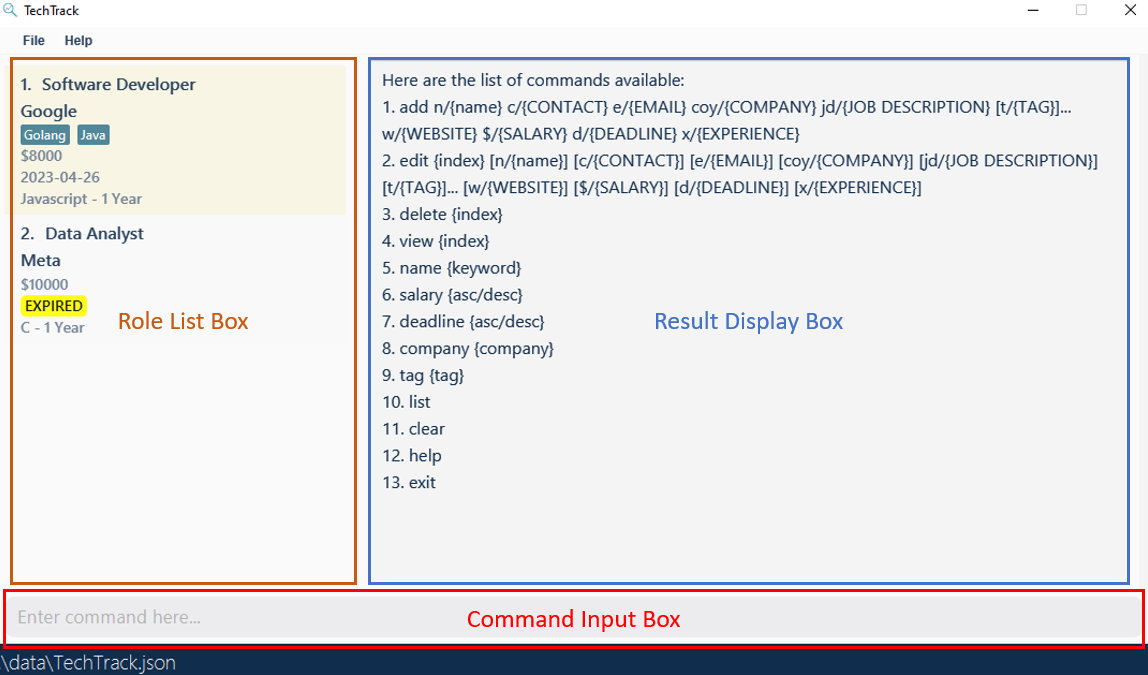
Launch and shutdown
Initial launch on a fresh installation
-
Download the jar file and copy into an empty folder
-
Double-click the jar file Expected: Shows the GUI with a set of sample contacts.
-
Move the application window to a different location. Close the window.
-
Re-launch the app by double-clicking the jar file.
Expected: The most recent window location is retained.
Adding a Role
-
Test case (adding a role):
add n/Software Engineer c/98765432 e/google@example.com coy/Google t/Java t/Golang w/www.google.com jd/Data Engineering team - penultimate students preferred $/4000 d/2023-10-20 x/Javascript - 1 YearExpected Output in the Result Display Box: Details of the role added will be displayed.
Expected Output in the Role List Box: Role is added to the bottom of the Role List Box. Name, company, tags, salary, deadline, experience required are shown. The rest of roles in the list remains unchanged.
-
Test case (missing parameter):
add n/Software Engineer e/google@example.com coy/Google t/Java t/Golang w/www.google.com jd/Data Engineering team - penultimate students preferred $/4000 d/2023-10-20 x/Javascript - 1 YearExpected Output in the Result Display Box: Error message displayed. Details on how to properly use the
addcommand is included.Expected Output in the Role List Box: No changes to the role list.
-
Test case (missing optional
tag):add n/Software Engineer c/98765432 e/google@example.com coy/Google w/www.google.com jd/Data Engineering team - penultimate students preferred $/4000 d/2023-10-20 x/Javascript - 1 YearExpected Output in the Result Display Box: Same as test 1.
Expected Output in the Role List Box: Same as test 1.
-
Other incorrect delete commands to try:
add,add 1,...Expected Output in the Result Display Box: Same as test 2.
Expected Output in the Role List Box: Same as test 2.
Editing a Role
Prerequisites: There is at least 1 role in the Role List Box.
-
Test case:
edit 1Expected Output in the Result Display Box: Updated details of the role added will be displayed.
Expected Output in the Role List Box: Name of the first role on the list changes to
Software Developer. -
Test case:
edit 0Expected Output in the Result Display Box: Error message displayed. Details on how to properly use the
editcommand is included.Expected Output in the Role List Box: No changes.
-
Test case:
edit 1Expected Output in the Result Display Box: Same as test 2.
Expected Output in the Role List Box: Same as test 2.
-
Other incorrect delete commands to try:
edit n/,edit -1,...Expected Output in the Result Display Box: Same as test 2.
Expected Output in the Role List Box: Same as test 2.
Deleting a Role
Prerequisites: There is at least 1 role in the Role List Box.
-
Test case:
delete 1Expected Output in the Result Display Box: Details of the deleted role will be displayed.
Expected Output in the Role List Box: First role is deleted from the list.
-
Test case:
delete 0Expected Output in the Result Display Box: Error message displayed. Details on how to properly use the
deletecommand is included.Expected Output in the Role List Box: No changes.
-
Other incorrect delete commands to try:
delete,delete x,...(where x is larger than the list size)Expected Output in the Result Display Box: Same as test 2.
Expected Output in the Role List Box: Same as test 2.
Finding by Name
Prerequisites: There are at least 2 roles in the Role List Box - one must have its name as Software Developer,
and the other must have its name as Data Analyst.
-
Test case:
name analyst softwareExpected Output in the Result Display Box: Display the number of roles found.
Expected Output in the Role List Box: Only display roles that has either
analystorsoftwarein its name. -
Test case:
name softwareExpected Output in the Result Display Box: Display the number of roles found.
Expected Output in the Role List Box: Only display roles that has
softwarein its name. -
Test case:
nameExpected Output in the Result Display Box: Error message displayed. Details on how to properly use the
namecommand is included.Expected Output in the Role List Box: No changes.
Finding by Company
Prerequisites: There are at least 2 roles in the Role List Box - one must have its company as Tampines Street,
and the other must have its company as Mega Soft.
-
Test case:
company tampines softExpected Output in the Result Display Box: Display the number of roles found.
Expected Output in the Role List Box: Only display roles that has either
tampinesorsoftin its company. -
Test case:
company tampinesExpected Output in the Result Display Box: Display the number of roles found.
Expected Output in the Role List Box: Only display roles that has
tampinesin its company. -
Test case:
companyExpected Output in the Result Display Box: Error message displayed. Details on how to properly use the
companycommand is included.Expected Output in the Role List Box: No changes.
Finding by tags
Prerequisites: There are at least 2 roles in the Role List Box - one must have one of its tags as Applied,
and the other must have one of its tags as Offered.
-
Test case:
tag applied offeredExpected Output in the Result Display Box: Display the number of roles found.
Expected Output in the Role List Box: Only display roles that has either
appliedorofferedin its company. -
Test case:
tag appliedExpected Output in the Result Display Box: Display the number of roles found.
Expected Output in the Role List Box: Only display roles that has
appliedin its company. -
Test case:
tagExpected Output in the Result Display Box: Error message displayed. Details on how to properly use the
tagcommand is included.Expected Output in the Role List Box: No changes.
Sort roles by salary
Prerequisite: There is more than 1 role stored in TechTrack with different salaries.
-
Test case:
salary ascExpected Output in the Result Display Box: Displays a success message.
Expected Output in the Role List Box: Roles are now sorted according to their salary, in ascending order.
-
Test case:
salary descExpected Output in the Result Display Box: Displays a success message.
Expected Output in the Role List Box: Roles are now sorted according to their salary, in descending order.
Sort roles by deadline
Similar to the manual testing of sort roles by salary section. Replace salary with deadline
in the given commands. The roles in the Role List Box would then be sorted according to salary instead.
View the information of a Role
Prerequisite: There is at least 1 role in the Role List Box.
-
Test Case:
view 1Expected Output in the Result Display Box: Display information regarding the first role, including: name, company, salary, deadline, experience, job description, email, contact and website.
Expected Output in the Role List Box: No changes.
-
Test Case:
view 0Expected Output in the Result Display Box: Error message displayed. Details on how to properly use the
viewcommand is included.Expected Output in the Role List Box: No changes.
Clear
-
Test Case:
clearExpected Output in the Result Display Box: Success message for the
clearcommand is displayed.Expected Output in the Role List Box: All roles are deleted.
List
-
Test Case:
listExpected Output in the Result Display Box: Success message for the
listcommand is displayed.Expected Output in the Role List Box: All current existing roles of TechTrack are displayed.
Help
-
Test Case:
helpExpected Output: Help window pops out.
Expected Output in the Result Display Box: Success message for the
helpcommand is displayed. -
Test Case:
help 123Expected Output: Help window pops out.
Expected Output in the Result Display Box: Success message for the
helpcommand is displayed.
Exit
-
Test Case:
exitExpected Output: TechTrack closes.
Appendix: Planned enhancements
The team is unable to add the following features due to the v1.4 feature freeze. Therefore, these issues are labelled as feature flaws, therefore the team will not be addressing these flaws for now.
Implementing support for more websites
- Currently, only websites of the format www.hostname.com are supported. Thus, users are not able to fill in websites
that do not end with .com like www.who.int which is not ideal. More domains should be added in order to support more
websites.
We have thought of one approach to this fix:
- Letting the website format be
[any char].[any char]- Pros: Can cover a wide variety of domain types like
nus.edu.sg,iras.gov.sg - Cons: Could let the user input invalid websites like
hello.world,dasdasda.dsadasda
- Pros: Can cover a wide variety of domain types like
- Letting the website format be
Changing command parameter for salary
- Unnecessarily complicated (or hard-to-type) command formats can be considered a
type.FeatureFlawas it is expected that the input formats will be optimized to get things done fast. Some examples include: using hard-to-type special characters such as$/in the format when it is possible to avoid them. Changing the prefix of oursalaryattribute from$/tos/would be more ideal for the user.
Displaying very long description and numbers
- Refer to Issue #200. The numbers and description are appended with “…” at the end if they are longer than the
screen size. We believe that the
viewcommand is a way for users to view truncated texts for now. In the future, we would either implement character limits to the attributes of aroleor text wrapping in theRoleCardof the UI. - This also affects the
viewcommand, asRoleDisplay.javais not written to handle extremely long texts. Although the attributes of each role would be visible, it is not ideal for the user. This can be fixed through proper encapsulation of theNameandCompanyproperties in aHBoxobject, and setting proper widths for each property.
Display error messages when storage data is incorrectly modified
- Refer to Issue #216. Whenever the storage data is incorrectly modified, there is no error messages displayed.
Instead, all existing data is deleted and there is no roles listed. Error messages should be displayed when storage
data is incorrectly modified. This could be done through editing the
initModelManagerfunction in theMainApp.javafile. Then, we add a variable toMainApp.javato keep track of the message. This could then be passed to theUiManager.javaclass and subsequently, theMainWindow.javaclass to render the message on startup.
Appendix: Won’t Fix / Out of Scope
Issue #205 Sort Command not recognised
- Unable to replicate issue due to lack of information from the bug report.
Issue #179 salary asc command does nothing
- Unable to replicate issue due to lack of information from the bug report.
Appendix: Effort
Refactoring
-
Having to understand the large codebase of AB3.
-
Revamping the
Personmodel into theRolemodel to better suit the business logic of TechTrack, while adding various fields like:-
company(refactored fromaddress) -
contact(refactored fromphone) websitedeadlinejob descriptionsalaryexperience
-
Implementation
We added various new commands like:
- Sorting:
salarydeadline
- Filtering/finding/searching:
-
name(refactored fromfind) companytag
-
Revamping of UI
| Old UI | New UI |
|---|---|
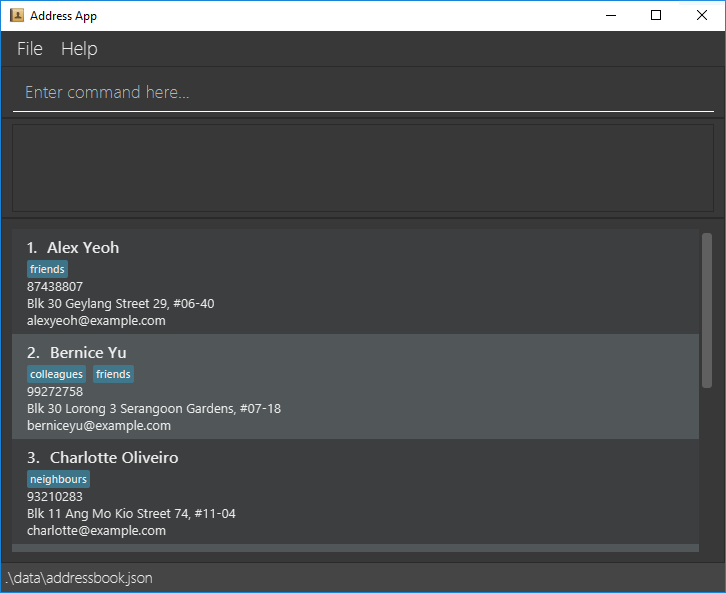 |
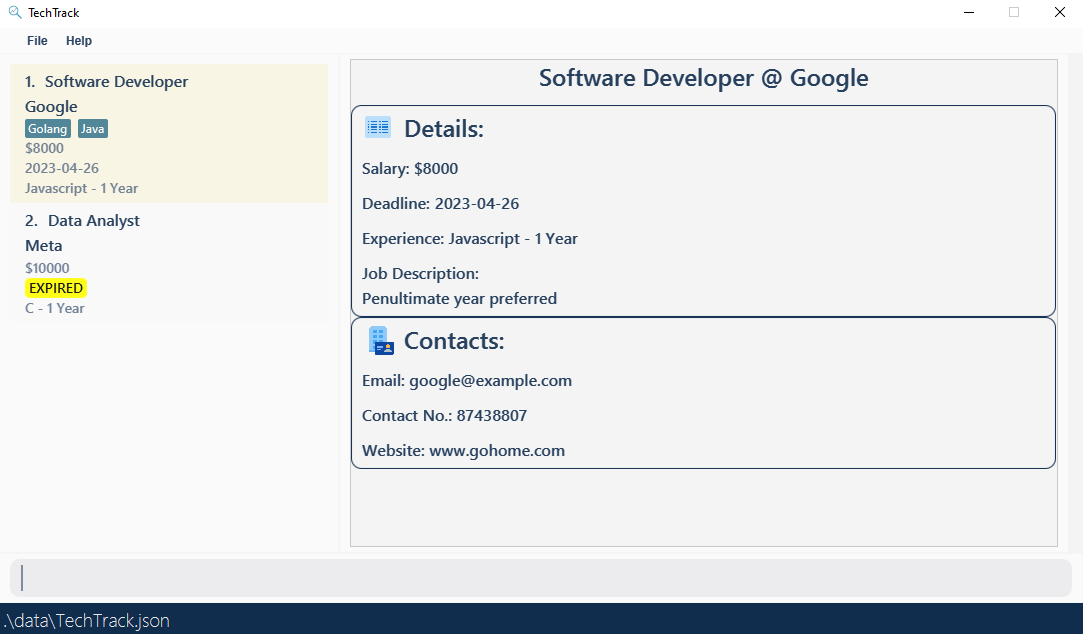 |
- Edited
HelpWindowto include a list of all commands, and updated links to point to this user guide.
Appendix: Glossary
- Mainstream OS: Windows, Linux, Unix, OS-X
- Role: Refers to internships or full-time jobs
- Attribute: Refers to the parameters a role can have